While configuring Outlook Express/ MS Outlook to import files from the webmail in POP, items in the sent folder do not get downloaded automatically. Only inbox items get downloaded and the items in the sent folder remain in the webmail itself. It is possible to download sent items as well by moving emails in the webmail sent folder to the inbox, and then creating a message rule in Outlook. Let us see how to create the rule in MS Outlook to successfully download files in the sent folder.
1. Go to tools>Rules Wizard
Select ‘Start creating a rule from template’. Now select ‘Move new messages from someone.’
2. Now in the rules description box beneath, select ‘people or distribution list’
3. In the box on right hand side type your email id.
4. Now select the ‘specified’ link inside the box.
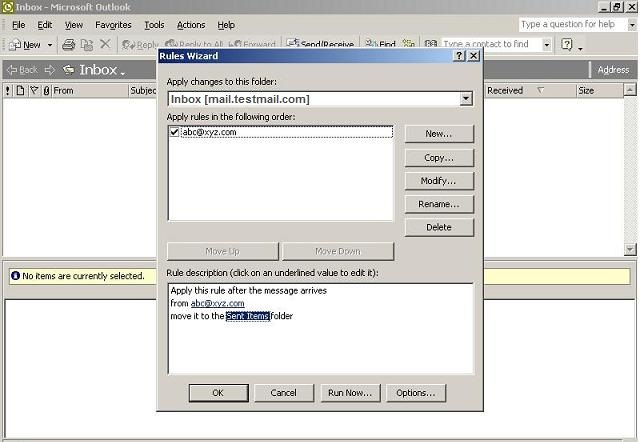
5. Select the sent items from the list of folders.
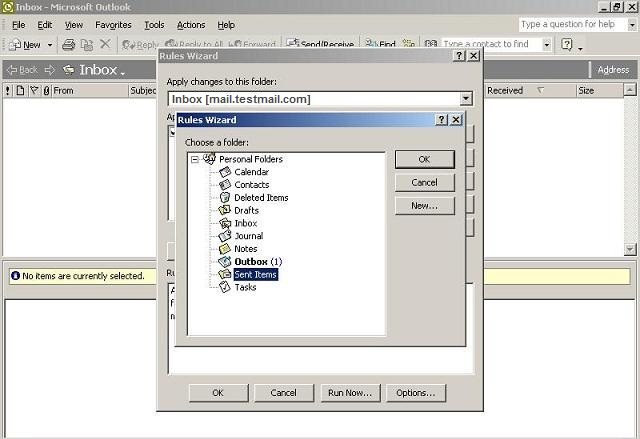
6. Select the ‘run now’ button to move the sent items folder already copied to the inbox.
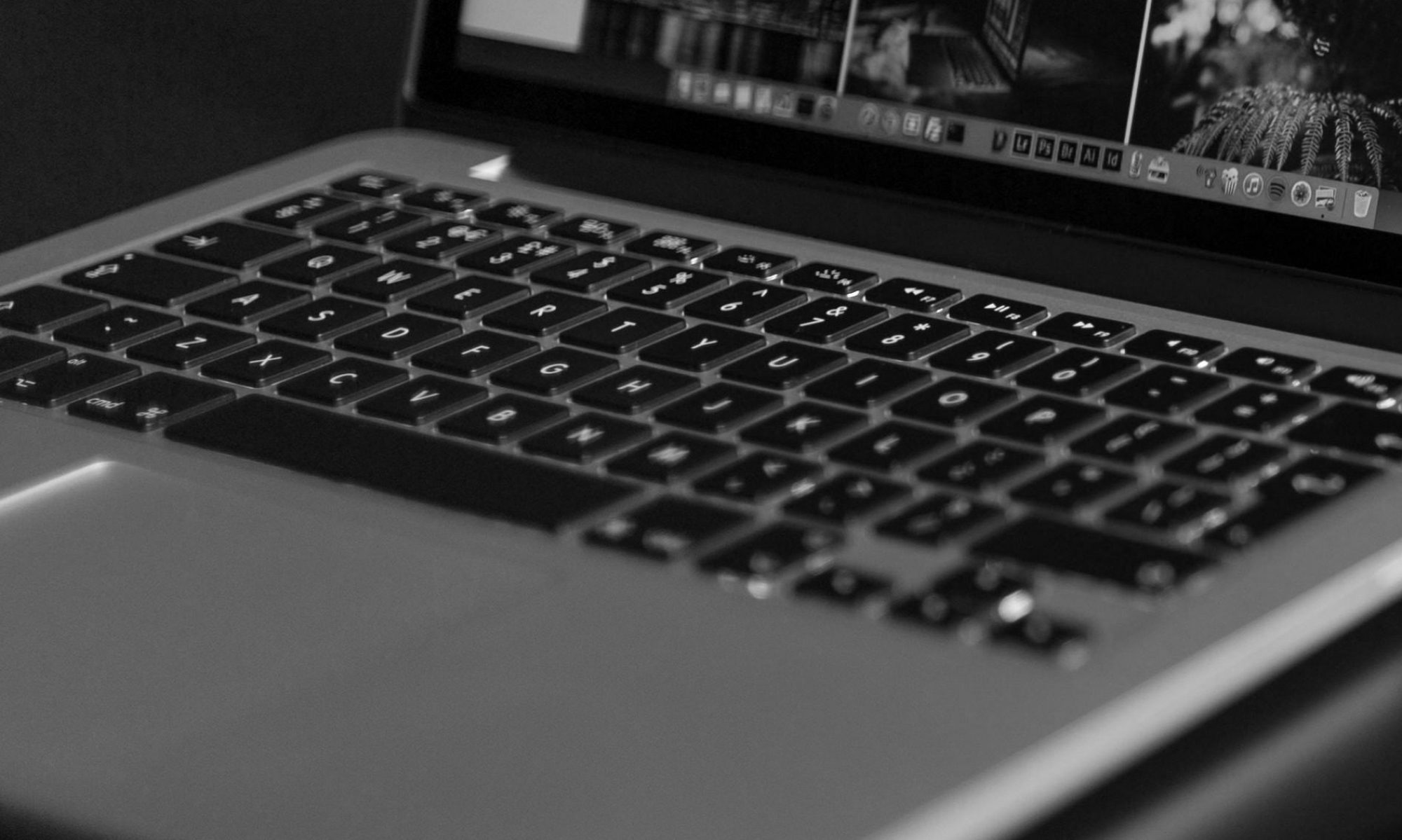
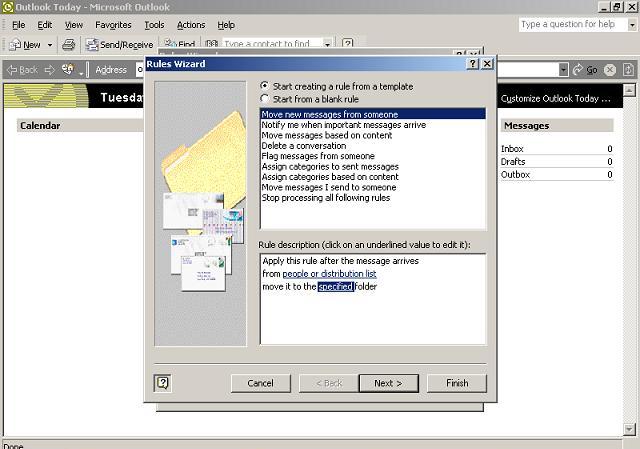
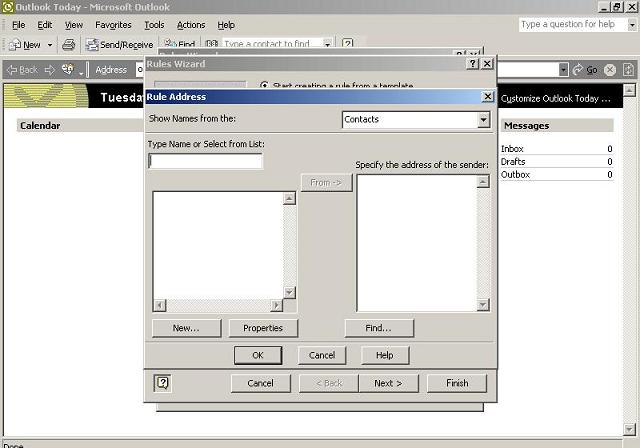
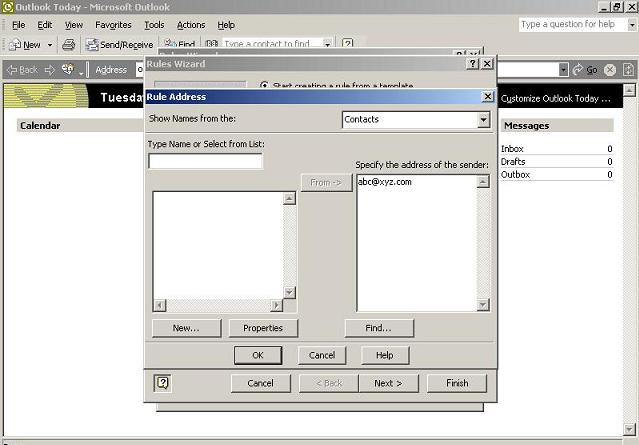
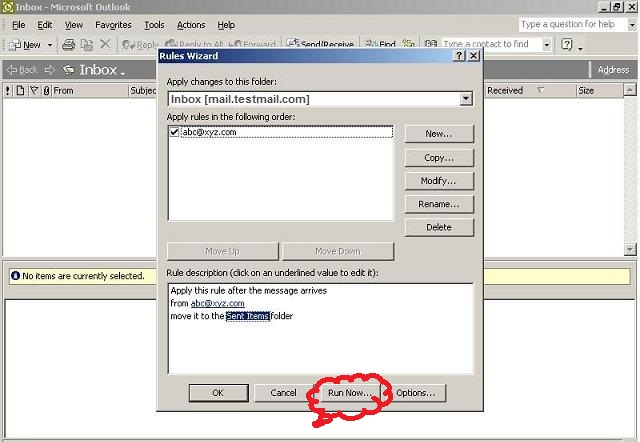
Hello,
I’m using Outlook 2007 and wish to transfer all of my sent mail from the sent mail folder in my VSNL a/c to my Outlook 2007 client installed on my pc. I was able to successfully download all the emails from the Inbox and Junk folder to Outlook, but not from Sent folder. How do i do it. Do let me know if you need any more info. An early reply shall highly be appreciated.
Thank.
How to import emails from sent items folder in webmail to MS Outlook?
But I am using Outlook 2013.
Kindly share 2013 Outlook Screen shots