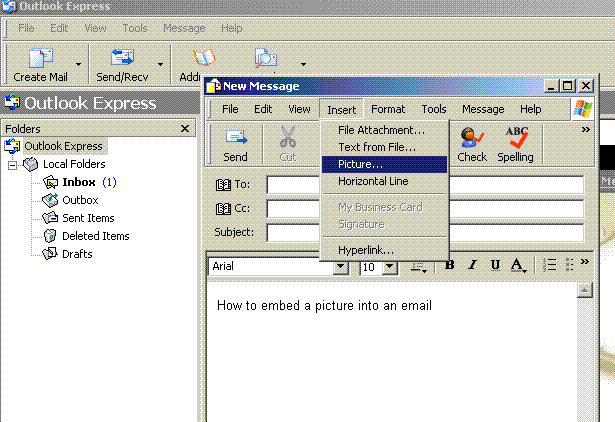
Click 'browse' and select the image to embed.
How to embed pictures in email
Nowadays it is possible to insert images directly into the email body with Gmail, Yahoo Mail and other major service providers. This article explains how it can be done with Gmail POP service. For this, you need to have an email client such as Outlook express, Eudora, Netscape Mail or Incredimail configured to send/receive emails from your computer. This article explains how to configure Outlook express using Gmail (since it is a free service) and how to embed pictures using Outlook express. With free POP services, it has become ever easier to configure and access emails even when you are not connected to internet. https://mail.google.com/support/bin/answer.py?answer=10350
Configuring Outlook express with Gmail
How to embed picture into an email
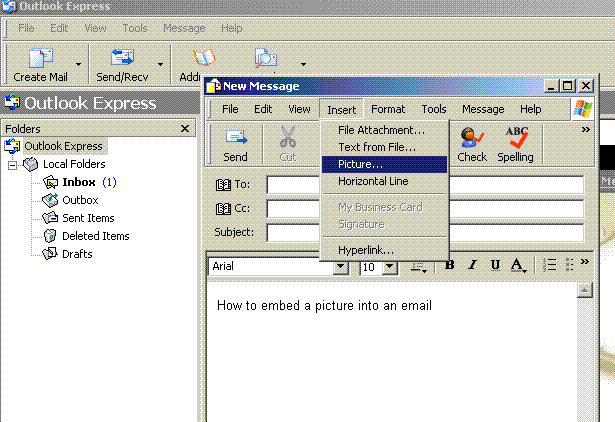
Click 'browse' and select the image to embed.