There are two options to handle this error message.
1. If you are absolutely sure that the links are unnecessary and redundant, then you can simply remove them by following these steps.
a. Go to data tab in Excel ribbon
b. Click edit links
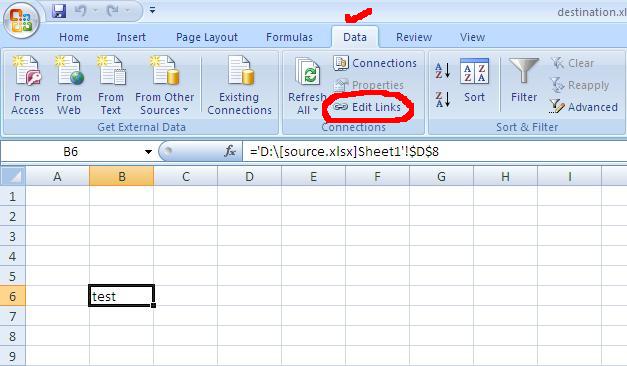
c. Select “Break link”
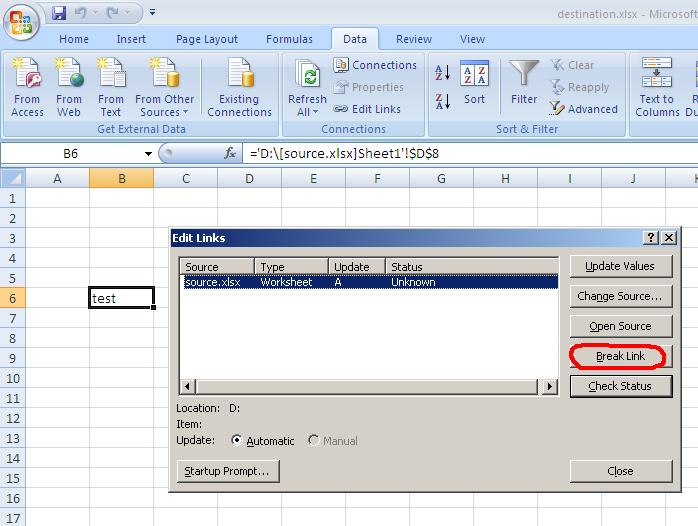
2. Option 2
If the link is necessary and if you don’t want to break it, then you can choose to either “Update the Values” or “Change Source” and browse for the location of the source file.
Search engine keywords for this question
Cannot find edit links in Excel 2007
To change the source of links, or attempt to update values again, click Edit Links. To leave the link as it is, click Continue.
This workbook contains links to other data sources. If you update the links, Excel will attempt to retrieve the latest data. If you don’t update the links, Excel will use the previous information.
Note that data links can be used to access and share confidential information without your information and possibly perform other harmful actions. Do not update the links if you do not trust the source of this workbook.
Excel 2010 edit links.

I had a hard time figuring out what was linked to the external source (I wanted to know what I had done to create this situation)
Turned out to be a button that was copied in from another workbook and that hence still referenced a macro from that other workbook.
Reassigned it to a macro accessible to the offending workbook (which actually was PERSONAL.XLSB !! so it would always happen).
Would have been nice if edit links would show some path to the object using the link rather than just the link source.